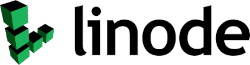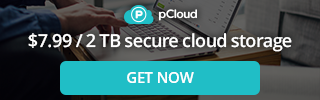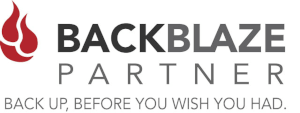This article describes how to put a Telus Router into Bridge Mode enabling you to use your Own Router.
What Is Bridge Mode?
When you sign up for TELUS internet you will receive a device called a gateway - a two-in-one modem & router combo. Bridge mode is a feature that allows a user to shut off the router side of the gateway (i.e. Wi-Fi), and use a 3rd party router in its place.
TELUS currently only offers bridge mode on 3 gateway models - the T1200H, T2200H and T3200M. The main difference between these two models is that the T1200H is a single line gateway while the T2200H is a copper bonded gateway, used for higher speed plans where two lines are required.
Procedure to Enable Bridge Mode
- Determine your router model to see if it is capable of Bridge Mode Support
- Login to the admin (generally 192.168.1.254 on Telus Routers). The Admin username and password should be located under the lid of the router or on the bottom.
- Navigate to Networking--LAN
- Use the dropdown to find "Bridge" or "Bridge Mode"
- Enable Bridge mode by Toggling the switch.
- Follow the instructions for which port to connect to. Usually LAN port #1.
- Connect your own WAN port to the LAN port of the Telus Router.
- Reboot the Telus Router
- Reboot your own Router and it should work.
You can also enable some SHAW Cable routers in Bridge Mode as well. The procedure is very similar.
Summary
Using your own Router vs the Router supplied by Telus can provide you with way more features, depending on the features of your router. We recommend using the GLiNet Slate AX (GL-AXT1800). Click the Link for a review of the [GLiNet Slate AX (GL-AXT1800)] )https://clusterednetworks.com/blog/post/router-review-glinet-slate-ax-gl-axt1800)
Clustered Networks
Located in Canada, Clustered Networks has been in business since 2001 and has offered Network / Internet and IT Consulting services for over 30 years. - Click Here for our Contact Info
#travelrouter #glinet #telus #bridge mode