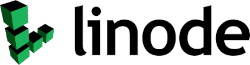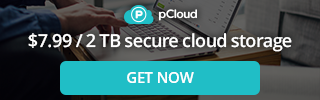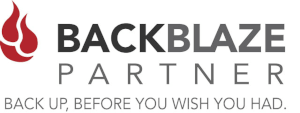The Netgear GS308E - 8-Port Gigabit Ethernet Smart Managed Plus Switch is a lower end managed switch. It does not compare with fully managed switch link a Cisco Catalyst or some other High End Switch, but for a SOHO or small office environment it may be the thing you are looking for. And the price is under $50, so it won't break the bank.
Managed vs Unmanaged Switches
One of the biggest differences between a managed and unmanaged switch is that an unmanaged switch does not allow you to make any changes. It's either on or off, and tells you very little about how the traffic is flowing with the exception of a few blinking lights.
A managed switch, on the other hand, gives you the ability to be able to log into the switch (via ssh, Web Interface or App) and view the status of the ports, check for CRC errors, enable and disable ports, and to be able to make configurations to see how you can make the traffic flow better and more efficiently by using VLAN's and QoS.
Netgear GS308E a Great Little Switch
The Netgear GS308E is a great swtich for your home or small business network as it gives you some of the good the basic features in a managed switch. Some of the things we liked about the Netgear GS308E is that you can log into the web interface and see the status of the ports, such as are the ports connected at 100/1000 link status, are the connecting at Half or Full Duplex, and are their any CRC errors (collisions) on the network. As well you are able to setup different VLAN's, essentially dividing the switch into different sections or networks. Following are some the pro's and con's we found in using this switch.
Netgear GS308E Managed Switch Pro's and Con's
| Pro's | Con's |
|---|---|
| - Nice Web Interface | - No SNMP Support |
| - Good Status Report | - No PoE |
| - VLAN Support | - No SSH access to the Switch |
| - Port Mirroring | - No Port Labeling |
| - Built in Cable Tester | |
| - IGMP Snooping | |
| - Per Port Rate Limiting | |
| - QoS | |
| - Excellent Pricing |
Switch Information
You can view the switch product name (model), serial number, MAC address, firmware version, DHCP mode, and other network information. You can also change the switch device name for something more relevent on your network (e.g switch-01) .
Port Statistics
For each switch port, you can view the bytes received, bytes sent, and cyclic redundancy check (CRC) error packets. The status also shows you whether the ports are connecting at 100/1000 speed and if they are connecting at Half or Full Duplex
IGMP Sooping
This feature prevents the switch from broadcasting the traffic to all ports and possibly affecting network performance. The switch maintains a map that shows which links need which IP multicast streams. The switch forwards multicast traffic only to the links that requested them and cuts multicast traffic from links that do not contain a multicast listener. Essentially, IGMP snooping helps optimize multicast performance at Layer 2 and is especially useful for bandwidth-intensive IP multicast applications such as IPTV.
Ability to Test Cable Connections
You can use the cable diagnostic feature to easily find out the health status of network cables. If any problems exist, this feature helps quickly locate the point where the cabling fails, allowing connectivity issues to be fixed much faster, potentially saving technicians hours of troubleshooting. If an error is detected, the distance at which the fault is detected is stated in meters. (This is the distance from the port.)
Manage the Port Speed and the Port Status
By default, the port speed on all ports is set automatically after the switch determines the speed using autonegotiation with the link partner. You can select a specific port speed setting for each port, or disable a port by shutting it down manually.
Loop Detection
If loop detection is enabled and the switch detects a loop, the LED or both LEDs of a port blink at a constant speed.
Switch Configuration
You can save the switch configuration as a file. We recommend that you save the configuration. Then you can quickly restore the switch configuration if you change the settings and then decide to return the switch to its previous settings.
Port Mirroring
Port mirroring lets you mirror the incoming (ingress) and outgoing (egress) traffic of one or more ports (the source ports) to a single predefined destination port. This is generally used to monitor another port for traffic etc.
Summary
I have been using a Netgear GS308E on my home network for several month's and can honestly say that this is a great little switch. I have never had any issues with the performance of it. It seems to provide me with the basic information about my network such as whether the devices are connecting to it in 100/1000 speed and are they running in Half/Full Duplex mode and if there any CRC network errors. The only thing it would be nice to have would be SNMP support. Other than that... it is an Excellent Switch!
Ron Billings
Clustered Networks
Located in Edmonton, AB Canada, Clustered Networks was Incorporated in 2001 and has offered Network / Internet and IT Consulting services for over 20 years. We offer personalized service! Call Us Today! - Click Here for our Contact Info
#netgear #GS308E #review